Blog
Google My Business Checklist For Businesses
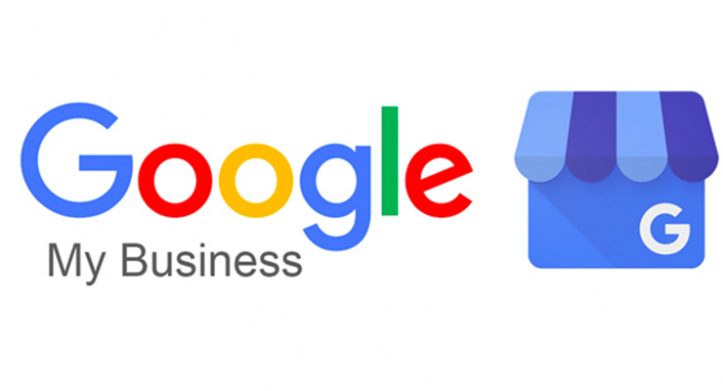
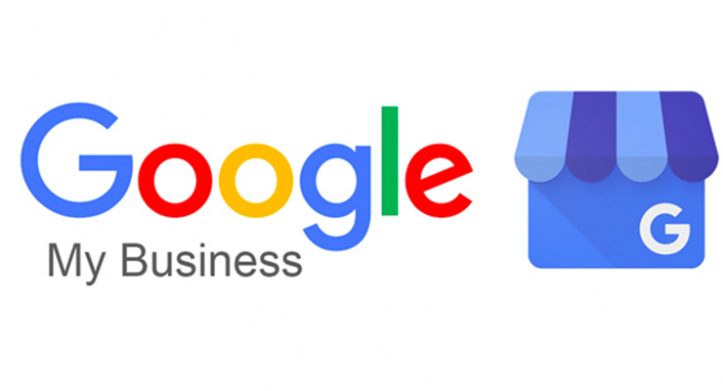
NOTE: If you run/own a business and do not yet have a Google My Business listing, you could be missing out.
On to the optimization, once you are set up. Make your life easier and download the app.
Basic Business Information
Business name
Use the same business name as on your signs, business cards and legal documents.
Do NOT spam your business name with cities, search terms, taglines or anything else as it goes against Google’s rules. Don’t risk having your listing removed.
Business categories
Make sure the primary category best represents your business. It is the only one that people see on your business listing.
Take advantage of additional categories and add as many as apply to your business.
Business location
Only enter a physical address if customers actually visit your place of business.
Put the physical street address in the first line and put numbers in the second line.
If you have an online business, you can still create a listing. Information on how to do that is here.
Service area
Only enter this if you serve customers at their location (service area businesses). Some businesses serve customers both at their place of business and at their customer’s location.
Enter the cities, postal codes or suburbs that you service. Note that no matter how big a service area you set, it is still unlikely to appear in a search result greater than 20 miles away.
Business hours
Enter regular hours of operation when customers can actually do business with you.
Add special hours for holidays, special closures, or other times when your business is not open.
Ensure the hours you input, marry up with your website, social media and other online listings. This helps your online search credibility.
Business Description*
The business description is an open text area that you can use to tell potential customers more about your business. It appears in both desktop and mobile web search but does not appear on the Google Maps app.
Go to your listing in Google My Business.
Click “Info” and then click “Description”.
You can write a description of up to 750 characters, however, only the first 244 characters display on your Google listing unless the visitor clicks “More”.
Recommendations for business descriptions:
Think about what you’d want your customers to know most about your business. Pretend they know nothing about you.
Use the most important terms that potential customers might be looking for, but do not keyword stuff. It is not believed that Google uses the description field as a factor in search rankings. However, a well-written description could help convert someone looking at your listing into a customer.
Don’t use all-caps, emojis or other “gimmicky character use”.
Do not focus on promotions, prices or sales. Tell people about your business instead.
Photos
Photos, videos and virtual tours are an important part of your Google My Business listing. They represent your business to potential customers so you want to give them the best impression possible for your business.
According to Google’s own data, “Businesses with photos receive 42% more requests for driving directions to their location from users on Google, and 35% more clicks through to their websites than businesses that don’t have photos.”
You also want to upload your own images so that your images have a better chance of displaying on your listing instead of images that Google users upload. Finally, photos, videos and virtual tours encourage engagement with your listing and engagement with your listing is a key ranking factor on Google.
Make sure the photos you upload are square, to ensure they are displayed in the best way. Apps such as Canva can do this for you.
Website and Appointment URLs
Booking and Ordering Service URLs
Certain booking and ordering links may appear in your listing automatically. These are done through Google’s partnerships with 3rd party providers and you cannot directly edit them in your GMB listing. For example, if you’re a restaurant and have a listing on Quandoo, there may be a ‘Book a Table’ button.
To remove or fix these links, you must contact the specific 3rd party provider and make your request.
Services / Menu / Products
Menu
Only available for restaurant-type businesses.
Only shows up for end-users in the Google Maps app right now.
Use this in addition to a link to your menu on your website.
Create separate menu items within each section.
Enter the appropriate name and price of each menu item.
Use the same description of your menu item as you do in your actual menu up to 1000 characters.
Products
Only available for certain types of retail-oriented businesses.
It may not be practical to include every product or product category that your business carries. Focus on just the most important products and categories.
Business-Defined Attributes
These are attributes that you can explicitly set for your business. Attributes vary by business category and can include items like: Women Owned, Wheelchair Accessible, Restroom, Languages Spoken, Outdoor Seating, Happy Hour, etc.
Ensure you tick all the attributes which apply to your business. This will help with the search algorithm.
Coming Soon To Google My Business
Videos and virtual tours
Monitor and Maintain Your Google My Business Listing
User Management
How to Handle Management Requests
Bulk Uploading
Google My Business Agency Dashboard
Reserve with Google
Do you need help creating or optimizing your GMB? Click Here and we can discuss further.
Alternatively, email me at info@withericshelp.com
Download Google My Business for free at https://www.google.com/intl/en_au/business/
Their Q&A section highlights some of the main benefits.
